A Fitbit does lots of great things, but there's one simple feature you surely want to work correctly: the clock. Sometimes, however, the time on your Fitbit device might not be correct. Don't fret: There is a simple fix.
Now, to be clear, you shouldn't have to do this. For the most part, if you travel to a new time zone and sync your Fitbit to your phone, then it should adjust for you. It should also change with daylight savings time.
However, if your time isn't correct, fixing the issue is super easy. Here's how to do it, in six easy steps.
1. Click on your profile in the Fitbit app
Open the Fitbit app and locate your profile picture in the upper left corner. Click on it.
 Your profile picture should be in the upper left corner.Credit:
Your profile picture should be in the upper left corner.Credit: 2. Select "App Settings"
When you get redirected to the next screen, scroll down and click on the "App Settings" tab.
 The app settings tab will take you to a new page, where you can adjust the time on your Fitbit.Credit: Screenshot: Fitbit
The app settings tab will take you to a new page, where you can adjust the time on your Fitbit.Credit: Screenshot: Fitbit3. Click on "Time Zone"
From there, you'll see a few option. Click on the item "Time Zone."
 Click "Time Zone" to fix your time zone. Easy enough.Credit: Screenshot: FItbit
Click "Time Zone" to fix your time zone. Easy enough.Credit: Screenshot: FItbit4. Switch the "Set Automatically" setting off
Normally, you'd want to use the setting that automatically updates your time zone. It's quite convenient. But if you've synced your device and the time is still off, then something has gone wrong. So you've got to flip that setting to off in order to fix the issue.
 You've got to switch the automatic setting off to fix things.Credit: Screenshot: Fitbit
You've got to switch the automatic setting off to fix things.Credit: Screenshot: Fitbit5. Select the "Time Zone" tab
Click on the tab that'll direct to selecting your time zone.
 This tab will take you to a screen with tons of time zone options.Credit: Screenshot: Fitbit
This tab will take you to a screen with tons of time zone options.Credit: Screenshot: Fitbit6. Select your correct time zone from the list
After selecting the time zone tab, you should be taken to a page with a lengthy list of global time zones. Pick the one that is correct for your location. For me, for instance, that would be America/New York (ET) since I live in New York City.
Here's what that page looks like.
 Pick the time zone that's right for you.Credit: Screenshot: Fitbit
Pick the time zone that's right for you.Credit: Screenshot: FitbitFrom there, just make sure to sync your device — you do that by refreshing your home screen in the Fitbit app — and you should be all set. Go about your merry way with the correct time on your wrist.
TopicsFitbit
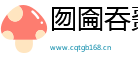

 相关文章
相关文章




 精彩导读
精彩导读


 热门资讯
热门资讯 关注我们
关注我们
